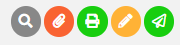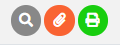Expense Request
1. Add New Expense Button, to create new expense.
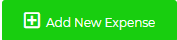
2. Assigned to Me button, to show expense request that you have assigned.
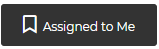
3. Refresh button, to refresh the grid.
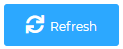
4. View All drop down list, to select the data that you want to show.
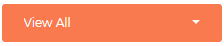
5. Year drop down list, to select the data with year filter.
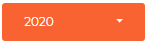
6. Grid Information



Icons |
Description |
|
This Icons shown when the status is DRAFT |
|
This Icons shown when the status is IN PROCESS |
|
Show The Expense Details |
|
Edit Data |
|
View Attachment |
|
Print Data |
|
Submit Data |
|
This icon shown when expense is DRAFT |
|
This icon shown when expense is IN PROCESS |
|
This icon shown when expense is waiting DOCUMENT FA RECEIVING |